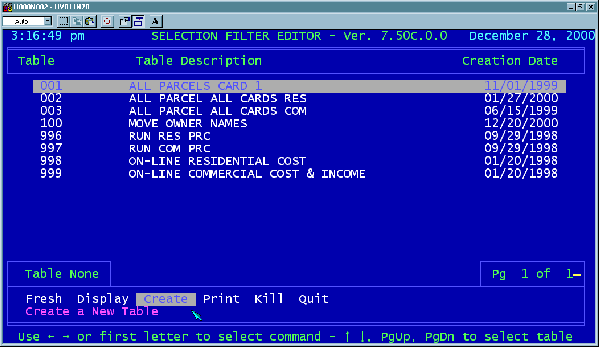
19
The blue system screen should now come up as shown below. Move the
highlight over to the word CREATE with the right-arrow [g] key and hit [ENTER].
The program will now ask you for a number to assign to the new SelFil. Give it a
number that is between 001 and 999, and one that is not already used for an
existing SelFil. Note that there may be more than one page of SelFils present.
If so, you can scroll through them by hitting the [Page Up] and [Page Down] keys.
When you have typed in a number, hit [ENTER]. The program will now ask you
for a name for the new SelFil. The name may be anything up to 40 standard
ASCII text characters in length. Give it a descriptive name to remind you of what
its purpose is, for example, Sort By Last Update would be a good choice for our
sample here.
After you have given it a name, the program will return to the original SelFil Menu
screen, and the new SelFil number and name should be visible in the list. If the
new SelFil is not already highlighted, move the highlight with the up and down
arrow keys until it is highlighted. Then move the highlight using the left and right
arrow keys until the word DISPLAY at the bottom edge of the screen is
highlighted and hit [ENTER]. You should be looking at a screen similar to the one
shown at the top of the next page.
If necessary, use the left and right arrow keys until the word MODIFY is
highlighted and hit [ENTER]. Since we are going to search for ALL PARCELS
that have been modified since a certain specified date, we do not necessarily
