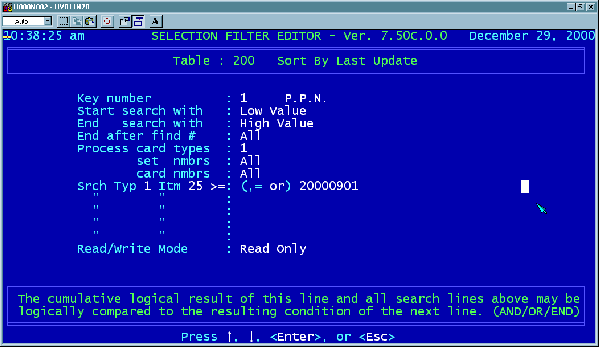
22
The program is now waiting for us to enter the value to which we want Card 1,
Item 25 to be compared. Dates must ALWAYS be entered in YYYYMMDD format.
Since we are looking for all records modified on or after September 1, 2000,
enter the date 20000901 and hit [ENTER].
Your screen should look like the one shown below.
The program is now waiting for us to indicate whether we are through comparing
values by entering END , or if we would like to perform another comparison
including the first line by entering AND . For example, we might want to select
parcels that have the LAST UPDATE field greater than or equal to Sept. 1st, 2000
AND parcels that are located within a certain district. We could accomplish this
by typing AND here and then entering Card 1, Item 21 on the next line, followed
by END. Since we are only testing for one value, type the letter E and hit
[ENTER].
The program is now asking us whether we wish to run in READ ONLY mode, or
READ / WRITE mode. Some operations performed after selecting a SelFil involve
writing information back to the database. SelFils used for these types of
operations must be set to READ / WRITE mode. However, READ ONLY is good
enough for our purposes here, and since the program runs faster in READ ONLY
mode, leave it set that way and hit [ENTER].
The commands should be visible along the bottom edge of the screen again now.
Using the left and right arrow keys, move the highlight over to the word SAVE
and hit [ENTER]. Then, using the left and right arrow keys, move the highlight
over to the word QUIT and hit [ENTER].
