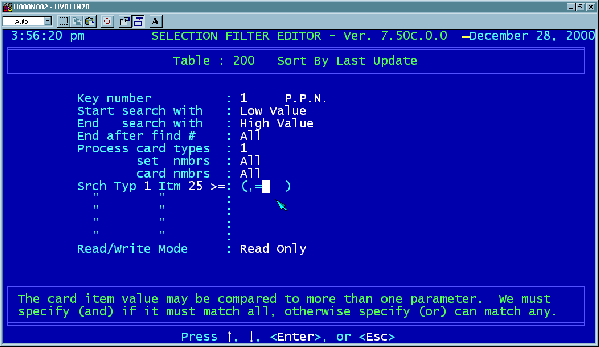
26
Your screen should now look like the one shown below.
The factor whose card and item number we have specified may be compared to
more than one parameter. The program always assumes that we are going to
give it more than one parameter for comparison. It is now waiting for us to
indicate whether we want the specified factor to match all of the given
parameters by typing the letter ”A” for “and,” or if the factor can match any one of
the parameters by typing the letter “O” for “or.”
Since we are comparing to only one single value, it does not matter here whether
you type “A” or “O,” so type one of them and hit [ENTER].
The program is now waiting for us to enter the value that we want Card 1, Item
14 to be compared to. Since the DEED TYPE field is a TEXT type factor, the
value we want to compare our records to must be enclosed in quote marks.
Type in “NV” including the quote marks and hit [ENTER].
Your screen should look like the one shown at the top of the following page. The
program is now waiting for us to indicate whether we are through comparing
values by entering END , or if we would like to perform another comparison
including the first line by entering AND . For example, we could be testing for
parcels that have the DEED TYPE field equal to NV and are located within a
certain district. We could accomplish this by typing AND here and then entering
Card 1, Item 21 on the next line, followed by END. Since we are only testing for
one value, type the letter E and hit [ENTER].
