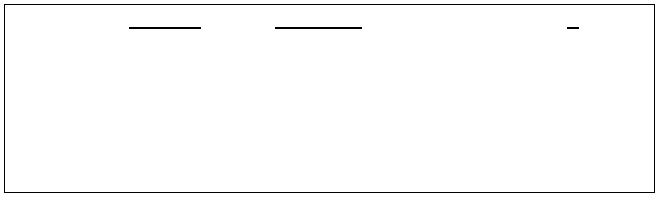
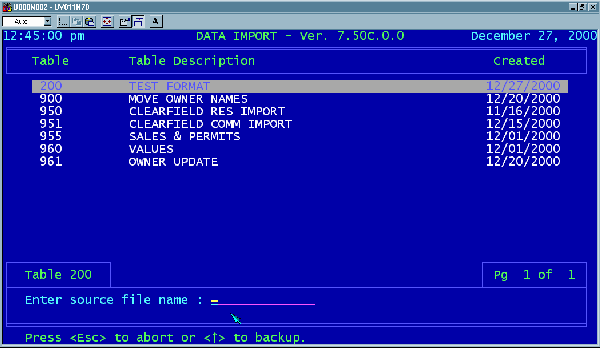
61
à WARNING: ALWAYS SELECT UPDATING BY TYPING THE LETTER U ß
While new parcels may be created one at a time, quickly and easily, by clicking
on the “Add” button in the Parcel Control Center from the Data Maintenance
screen, creating new records by importing data requires special skills and
methods that are beyond the scope of this manual. Under no circumstances
should you ever select “Creating” from this screen unless you are very
experienced in the proper use of the Univers program.
Highlight you newly-saved Format Table with the arrow keys as needed, then
move the highlight over to the word LOAD as shown, and hit the [ENTER] key.
Now move the highlight over to the word RUN and hit the [ENTER] key. Your
screen should change as shown below.
The program is asking you for the name of the data file that you wish to import.
The file name must be a DOS-compliant, “8.3” style file name with or without the
file extension. The import file must be located in the local working folder for
Univers at the workstation you are using, typically C:\UNIVERS or C:\USER.
Type in such a name and hit the [ENTER] key. If the file is found, Univers will
then ask you if you would like a delimited file…Type Y and hit the [ENTER] key.
The program will now ask you which character to treat as a delimiter, and should
already show a comma as the default choice. If this is not a satisfactory choice
for your database, type the appropriate character, otherwise just hit the [ENTER]
key.
Finally, Univers will ask you whether you are Updating or Creating records.
